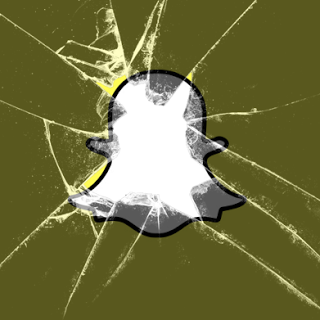Snapchat is down. When I try to open a Snap it says Snapchat has stopped working. I thought it was my Internet connection but the problem is on Snapchat’s end. The following article provides troubleshooting tips for common Snapchat issues. If none of the tips work be patient. Snapchat is working hard to fix the problem.
This article provides Snapchat troubleshooting tips and tricks. If you’re receiving the “Unfortunately Snapchat Has Stopped” message, you’re not alone. I have an Android and Snapchat keeps crashing. My friends who have iPhones never seem to experience these problems. Each time I use a filter, Snapchat freezes. Here are some troubleshooting tips that helped me out.
Delete your Snapchat app
First, try deleting your Snapchat app and then downloading it again. After downloading the app, restart your device. I got so frustrated once that I decided to restore factory setting on my mobile device. Sadly, that didn’t fix Snapchat. Sometimes, the problems you’re experiencing are due to issues on the company’s end.
 |
| Unfortunately Snapchat Has Stopped Keeps Crashing |
Clear Snapchat cache/data
Clearing your cached data could help Snapchat run more smoothly on your device. This will remove all your app’s settings. You’re starting your app from scratch. Follow these steps to clear your cached data on your Android device:
- Open Settings
- Select Storage
- Select Cached Data
- Select OK to clear cached data
Snapchat’s performance on Android devices continues to be shaky. If the company doesn’t fix these problems fast they’ll lose users to Instagram.
What did you do to fix Snapchat on your device? Share your tips and tricks in the comment section below.